MOM IPTV INSTALLATION GUIDE
Follow Our Step by step MOM IPTV guides
All the ways to stream MOM IPTV service on Amazon
Amazon Firestick with IPTV Smarters Pro
How to setup IPTV Smarters Pro on Fire TV Stick
1: From the home screen of your device, hover over the Find option

2: Click Search.

3: Search for and select Downloader.
4: Choose the Downloader app.

5: Click Download.

6: Once the app finishes installing click Open.

7: Return to the home screen and open Settings.

8: Click My Fire TV.

9: Choose Developer options.

10: Click Install unknown apps.

11: Find the Downloader app and click it.

12: This will turn Unknown Sources to On for the Downloader app. This will enable side-loading on your device.

13: Launch Downloader.

14: Click Allow.

15: Click OK.

16: Type the following URL exactly as shown here: https://www.iptvsmarters.com/smarters.apk
and click Go.

17: Wait for file to download.

18: Click Install.

19: Click Done.

20: Open IPTV smarters, then select Login with Xtream codes api.

21: Enter the login details that we sent you via Whatsapp or Email or Chat.
Get Your Subscription : Here

Amazon Firestick with TiviMate
How to setup IPTV Smarters Pro on Fire TV Stick
1: From the home screen of your device, hover over the Find option

2: Click Search.

3: Search for and select Downloader.
4: Choose the Downloader app.

5: Click Download.

6: Once the app finishes installing click Open.

7: Return to the home screen and open Settings.

8: Click My Fire TV.

9: Choose Developer options.

10: Click Install unknown apps.

11: Find the Downloader app and click it.

12: This will turn Unknown Sources to On for the Downloader app. This will enable side-loading on your device.

13: Launch Downloader.

14: Click Allow.

15: Click OK.

16. Type the following code exactly as shown here: 366972 to download Tivimate.

17: Wait for file to download.

18: Click Install.

19: Open the TiviMate app.

20: Select “Add playlist“.

TiviMate will prompt you to add a playlist using an Xtream code, M3U link or Stalker portal. Click on “Xtream Codes login” and then “Next“.

When you subscribe to MOM IPTV, you’ll receive an email containing your login details. Get Your Subscription Here.
Use your Xtream Codes login credentials (Server Address, Username and Password), then check “Include VOD” if you want VOD content.

All the ways to stream MOM IPTV service on other Devices
Smart TV (Samsung & LG)
To install IPTV on your Samsung or LG Smart TV, there are several reliable apps and methods available. Here are some recommended apps and step-by-step installation guides for each:
IPTV Smarters Pro
Samsung Smart TV:
- Turn on your Samsung Smart TV and press the Smart Hub button on your remote.
- Use the search function to find “IPTV Smarters Pro”.
- Select the app and choose to install it.
- Once installed, open the app and accept the end-user licensing terms.
- Enter the IPTV subscription credentials provided by your IPTV service (e.g., server URL, username, password).
- The app will establish a connection, and you’ll be able to browse and play live channels and on-demand content.
LG Smart TV:
- Turn on your LG Smart TV and press the Home button to launch the LG Content Store.
- Search for “IPTV Smarters Pro”.
- Select and install the app.
- Launch the app and enter your IPTV subscription details.
- Allow the app to verify details and connect to the servers. You can then explore live TV channels, movies, and other on-demand libraries.
Smart IPTV
- Turn on your Samsung or LG Smart TV.
- Go to the TV’s app store (Smart Hub for Samsung, LG Content Store for LG).
- Search for “Smart IPTV”.
- Install the app.
- Open the app and you will see your TV’s MAC address.
- Visit the Smart IPTV website on your computer or mobile device and go to the “My List” section.
- Enter the MAC address and upload your M3U playlist or enter your Xtream Codes.
- Restart the Smart IPTV app on your TV to access your IPTV channels.
Flix IPTV
- Go to your Smart TV’s app store.
- Search for “Flix IPTV”.
- Install the app.
- Open the app and go to “Activation”.
- Enter the activation code provided by the app.
- Visit the Flix IPTV website to activate your app using the code and upload your M3U playlist or Xtream Codes.
IBO Player
- Turn on your Smart TV and go to the app store.
- Search for “IBO Player”.
- Install the app.
- Open IBO Player and note down the Device ID and Device Key.
- Visit the IBO Player website and register your device using the Device ID and Key.
- Upload your M3U playlist or enter Xtream Codes to link your IPTV subscription to the IBO Player app.
These apps are highly recommended for their ease of use and robust features such as EPG support, playlist management, and multi-format compatibility. For any additional help, you can refer to their respective websites or customer support sections.
PC/MAC (VLC Software)
Installing IPTV on PC and Mac
Here are the detailed steps for installing and setting up various IPTV applications on both Windows PC and Mac:
IPTV Smarters
Windows PC:
Download IPTV Smarters:
- Visit the IPTV Smarters website.
- Download the Windows version of IPTV Smarters.
Install IPTV Smarters:
- Open the downloaded file and follow the on-screen instructions to install the software.
- Once installed, open the IPTV Smarters app.
Set Up IPTV Smarters:
- Accept the terms and conditions.
- Click “Add New User” and choose your login method (Load Your Playlist or File/URL or Login with Xtream Codes API).
- Enter the required details provided by your IPTV service provider (M3U URL or Xtream Codes API).
Mac:
Download IPTV Smarters:
- Visit the IPTV Smarters website.
- Download the Mac version of IPTV Smarters.
Install IPTV Smarters:
- Open the downloaded file and drag the IPTV Smarters app to the Applications folder.
- Launch the app from the Applications folder.
Set Up IPTV Smarters:
- Accept the terms and conditions.
- Click “Add New User” and choose your login method.
- Enter the details provided by your IPTV service provider.
Kodi
Windows PC:
Download Kodi:
- Go to the Kodi official website.
- Download the Windows version of Kodi.
Install Kodi:
- Open the downloaded file and follow the on-screen instructions to install Kodi.
- Launch Kodi after installation.
Set Up Kodi for IPTV:
- Go to Add-ons > My Add-ons > PVR Clients.
- Find and install the “PVR IPTV Simple Client”.
- Configure the client with your M3U playlist URL provided by your IPTV service provider.
Mac:
Download Kodi:
- Visit the Kodi official website.
- Download the Mac version of Kodi.
Install Kodi:
- Open the downloaded file and drag the Kodi app to the Applications folder.
- Launch Kodi from the Applications folder.
Set Up Kodi for IPTV:
- Follow the same setup steps as for Windows.
Perfect Player
Windows PC:
Download Perfect Player:
- Visit the Perfect Player website.
- Download the Windows version.
Install Perfect Player:
- Open the downloaded file and follow the on-screen instructions to install the software.
- Launch Perfect Player.
Set Up Perfect Player:
- Go to Settings (gear icon) > General.
- Enter your M3U playlist URL in the “Playlist” section.
- Enter the EPG URL if provided by your IPTV service.
Mac:
Use an Android Emulator:
- Download an Android emulator like BlueStacks for Mac.
- Install BlueStacks on your Mac.
Install Perfect Player:
- Open BlueStacks and sign in with your Google account.
- Go to the Google Play Store within BlueStacks and search for “Perfect Player IPTV”.
- Install the app.
Set Up Perfect Player:
- Follow the same setup steps as for Windows within the BlueStacks emulator.
VLC Media Player
Windows PC:
Download VLC Media Player:
- Visit the VLC official website.
- Download the Windows version.
Install VLC:
- Open the downloaded file and follow the on-screen instructions to install VLC.
- Launch VLC.
Set Up VLC for IPTV:
- Go to Media > Open Network Stream.
- Enter your M3U playlist URL provided by your IPTV service.
- Click Play.
Mac:
Download VLC Media Player:
- Visit the VLC official website.
- Download the Mac version.
Install VLC:
- Open the downloaded file and drag the VLC app to the Applications folder.
- Launch VLC from the Applications folder.
Set Up VLC for IPTV:
- Follow the same setup steps as for Windows.
GSE Smart IPTV
Windows PC & Mac:
Use an Android Emulator:
- Download an Android emulator like BlueStacks for Windows or Mac.
- Install BlueStacks on your computer.
Install GSE Smart IPTV:
- Open BlueStacks and sign in with your Google account.
- Go to the Google Play Store within BlueStacks and search for “GSE Smart IPTV”.
- Install the app.
Set Up GSE Smart IPTV:
- Open the app within BlueStacks.
- Go to the settings and enter your M3U playlist URL or Xtream Codes API provided by your IPTV service.
These methods should help you get IPTV running smoothly on your PC or Mac. If you encounter any issues, refer to the respective application’s support pages for troubleshooting tips.
Apple ( iPhone/iPad/Apple TV)
Please install one of the recommended IOS apps below:
Step 1: Start by downloading IPTV Smarters app from the Apple Store through this URL :
https://apps.apple.com/in/app/smarters-player-lite/id1628995509
or you can search for it on App store
install the app on your IOS device.
Step 2: Open the app once downloaded and Enter the login details.
IPTV Smarters Pro (select Xtream codes API )
Click on Xtream code API (XC API)
Enter your infos : Name, Login, Password and URL.
ADD user.

Step 3: Enter the login details that we have provided you after you get a subscription with us
Now Click on “ADD USER” to proceed to the next section.
Step 4: Wait some seconds.

Alternative apps :
GSE IPTV (select Xtream codes API).
ELK Player.
IPTVX.
Once you install one of these recommended APPs, select Xtream codes API and you can use the subscription info that you received from us to log in.
In case you are facing any issues, please contact our support team on WhatsApp and they will help you set the subscription in your APP.
Android (TV/Box/Phone)
Go to the Google Play store and look for one of the recommended APP’s below:
IPTV Smarters Pro (You may find it under the name smarters player lite)
Step 1: Start by downloading IPTV Smarters app through this URL https://www.iptvsmarters.com/smarters.apk
Step 2: Open the app once downloaded and Enter the login details.

Step 3: Enter the login details that we have provided you after you get a subscription with us
- Click on Xtream code API (XC API)
- Enter your infos : Name, Login, Password and URL.
- ADD user.
Step 4: Wait some seconds.

Step 5: You must select the channel group that you want to watch and proceed to the next section.
Step 6: You must click on the channel name and then double click on the small screen to turn into full screen as the final step.
Done
Alternative apps :
- DUPLEX play
- IBO Player
- Flix IPTV
- SET IPTV
- ELK Player
- Nanomid
- Smart IPV (Not really recommended)
- Smart STB (Not really recommended)
- STB Emu (Not really recommended)
Once you install one of these recommended APPs, You can use the subscription info that you received from us to log in.
In case you are facing any issues, please contact our support team on Whatsapp and they will help you set the subscription in your APP.
STB Emulator
To install the STB Emulator on various devices, follow these updated methods:
For Firestick
Prepare Firestick:
- Go to Settings > My Fire TV > Developer Options.
- Enable Apps from Unknown Sources.
Install Downloader App:
- Search for the Downloader app and install it.
Download and Install STBEmu:
- Open Downloader and enter the URL:
https://bit.ly/3QXWi9u. - Once downloaded, select Install.
- Open Downloader and enter the URL:
Configure STBEmu:
- Open the app and go to Settings > Profiles.
- Add a new profile, name it, and enter your Portal URL (we provide it).
- Go to STB Configuration and note down your MAC Address. Provide this to us.
Final Steps:
- Save the profile, go back to the main screen, and the channels should load.
For Smart TVs (Samsung & LG)
Install from Google Play Store:
- Open the Google Play Store on your Smart TV.
- Search for STBemu and install it.
Setup STBemu:
- Launch the app and note the MAC Address.
- Provide the MAC Address to us.
- In the app, go to Settings > Portal Settings and enter the Portal URL (we provide it).
Final Steps:
- Restart the portal to load the channels.
For Android Devices (TV/Box/Phone)
Install STBemu from Google Play Store:
- Search for STBemu in the Google Play Store and install it.
Setup STBemu:
- Open the app, go to Settings > Profiles.
- Add a new profile, name it, and enter the Portal UR (we provide it).
- Note the MAC Address and provide it to us.
Final Steps:
- Save the profile and restart the app to load the channels.
For PCs (Using BlueStacks)
Install BlueStacks:
- Download and install BlueStacks from its official website.
Install STBemu:
- Open BlueStacks, sign in to your Google account, and search for STBemu in the Google Play Store.
- Install the app within BlueStacks.
Setup STBemu:
- Open the app, enter the Portal URL, and note down the MAC Address to give it to us.
Final Steps:
- Configure the profile and start using the app to stream IPTV channels.
Additional Tips
- Using a VPN: If you face issues with access or buffering, using a VPN can help bypass ISP restrictions and improve streaming quality.
- MAC Address: Ensure you provide the correct MAC Address to your IPTV provider to avoid any connection issues.
MAG
To begin using the MOM IPTV service on your MAG box, simply follow the steps below:
1. When the box is being loaded the main portal screen appears. After that, Click on “SETTINGS“, Press remote button “SETUP/SET“.

2. Then, Click on “System settings” and click on “Servers“.

3. Select “Portals“

4.In the “Portal 1 Name” section, enter MOM IPTV. In the “Portal 1 URL” section, enter the Portal URL provided by us after subscribing.
You must send us the Mac address of your device, you can find it at the bottom of your box.

5. When all the operations listed above is done, then press “OK“.
When the settings are being saved, then click on “EXIT” on the remote control and click on option “General“. In the “NTP server” line, enter the following address: pool.ntp.org or us.pool.ntp.org for North America, and Click on “OK“

6. Once you’ve completed all the preceding steps, click on “EXIT” twice with your remote control. Afterward, select “Restart portal” to finalize the setup process.
Formuler
To run the MOM IPTV service on your Formuler Box, simply use MYTV Online 3 App or MYTV Online 2 App. Follow the steps below for easy setup:
Setup MOM IPTV service on your Formuler via MyTV Online 3
Step 1: Open MYTV Online 3.

Step 2: Go to Content Manager Then Go to Content sources > +Add.

Step 3: select “Add Portal”(Highly recommended) to set device as a MAC base device like MAG boxes.


**Here you have an ID of your box, Click on the eye icon to see the full MAC address (or you can find it at the bottom of your box. Look for a label that says “MAC” or “MAC Address). After payment, submit the Form with your device’s MAC address. This step is essential for activating your MOM IPTV Service subscription.

Step 4: Enter “Any Name” as the Portal Nickname in the first box. Then in the second paste the Portal URL provided by us after subscribing and Click on “CONNECT”.

Congratulations! You’ve now completed the setup of MYTV Online 3 for seamless streaming.
Setup MOM IPTV service on your Formuler via MYTV Online 2
Step 1: Open MYTV Online 2.If you don’t have this application on your device you can download it from the Market Store or from the Google Play store.

Step 2: Open MYTV Online 2 and Go to Menu > Connections

Step 3: Select “Add Portal”(Highly recommended) to set device as a MAC base device like MAG boxes.
** Locate the MAC ID of your box at the top right of this page. After payment, submit the form with your device’s MAC ID. Replace the 00:1E:B8:XX:XX:XX from the MAC Address (you can find it at the bottom of your box) with 00:1A:79:XX:XX:XX to obtain the MAC ID. This step is essential for activating your MOM IPTV Service subscription.

Step 4: Enter “ANY NAME” as the Portal Nickname in the first box. Then in the second paste the Portal URL provided by us after subscribing and Click on “CONNECT”.
Congratulations! You’ve now completed the setup of MYTV Online 2 for seamless streaming.
BuzzTV box
To begin using the MOM IPTV service on your BuzzTV Box, Follow the steps below for easy setup:
Set up your BuzzTV box with The portal URL (Highly recommended):
In Some buzzTV Models
Step 1: Go to Live TV section.

Step 2: Select “Server Line” or “MAC Server”.

Step 3: Click on “Add Server” or “Add MAC Server”.

Step 4: Enter “ANY NAME” as the Portal Name in the first box. Then in the second the Portal URL provided by us after subscribing and Click on “CONNECT”.

**Please note, After payment, submit the Form with your device’s MAC address (you can find it at the bottom of your box. Look for a label that says “MAC” or “MAC Address”).
Congratulations! You’ve now completed the setup of your BuzzTV Box for seamless streaming.
In Other buzzTV Models
Step 1: On the main menu, click on “Settings”.

Step 2: Then click on “Servers” and proceed to the next step.

Step 3: Enter “ANY NAME” as the Server Name in the first box. Then in the second the Portal URL(server URL) provided by us after subscribing and Click on “CONNECT”.

**Please note, After payment, submit the Form with your device’s MAC address (you can find it at the bottom of your box. Look for a label that says “MAC” or “MAC Address”).

Congratulations! You’ve now completed the setup of your BuzzTV Box for seamless streaming.
Casting from your Smartphone to your TV ?
There is another way to enjoy MOM IPTV. You’ll need to have either an Android or iOS device and install the Web Video Cast app on it. This application is available in the Google Play Store and the Apple App Store.
These instructions will get you up and running quickly:
Install the Web Video Cast app from the Play Store or Apple Store and then open it.
Tap on the three lines in the top left-hand corner of the screen to bring down the sidebar.
Select ‘IPTV’ from the list.
Next, tap on the + icon to open up a blank field under a spot that reads ‘IPTV address’.
In this field, you will now paste your M3U URL. This link is what will be given to you after you’ve signed up for MOM IPTV Give your IPTV list a name. You should name it MOM IPTV . But you can name it anything.
Exit this sidebar menu and tap on the Cast icon. It is located in the top right-hand corner of the app and looks like a TV screen with signal waves next to it.
Now you’ll have to select the type of device you want to scan for. Scroll down and tap on the Roku device option and then tap on ‘Done’. Be extra sure that both your smartphone and your Roku are connected via the same Wi-Fi network or this step will not work.
Go to the IPTV menu section of the Web Video Cast app and look for the account you named in step Click on it.
Wait for a few moments for the app to load the playlist.
Tap on the Roku Device option on the following page and lastly tap on the ‘Play’ option.